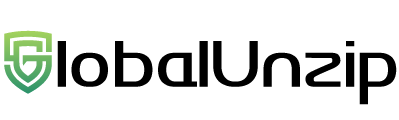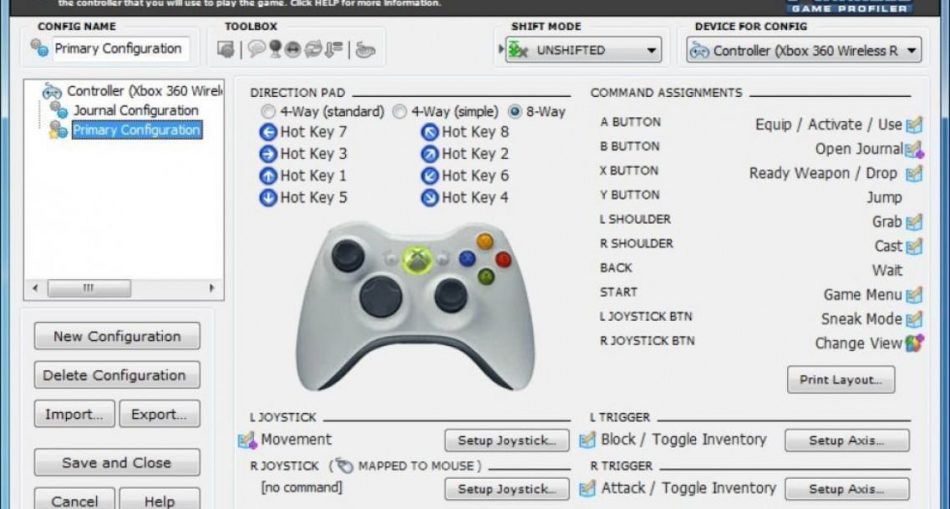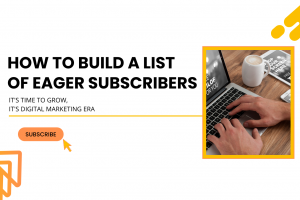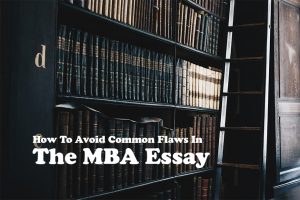So, you are into gaming as well? You also love to play computer games and enjoy the thrill of adrenaline one can get in a virtual adventure. Either you like to play games by using your keyboard and mouse or by using a game-pad or joystick.
What is a Game-pad or joystick?
Well, a game-pad and joystick is a peripheral device or we can say controller usually called a game controller because it is used to play computer games. Game-pad is more comfortable in playing specific games. To make it easier and more enjoyable, a game-pad was invented. In today’s world, there are various types of game controllers which have made their place in the market. Everyone loves to play computer games using a game-pad or joystick.
There are certain benefits of using a game-pad or joystick over a keyboard and mouse for playing computer games. You can play computer games with your keyboard but frequently pressing the keyboard keys while playing can loosen your key and it can be really frustrating. Once the keyboard keys stop working, you have to buy a new keyboard whereas game-pad or joystick are made for playing computer games and it doesn’t get affected so easily.
There are many types of games like first person shooter like Call of duty and battlefield, third person games like GTA, far cry, fallout 4, Witch 3, Sleeping Dog which are also called adventure games sometimes and Sports games like FIFA, NBA, WWE, Mortal Combat etc. Talking about Sports games where mouse doesn’t come handy that much, there controller is the better option. First person shooter type of games are more reliable with the mouse and the keyboard. They are not suitable with the controllers. For third person games, you can play with controllers if you are a pro. So, it’s entirely up to you what to choose for playing your computer games. Controller provides better functions as all keys are placed with your finger position making it easier for you to play with ease rather than mishitting the keyboard.
These days, it has become a must to own a controller to enjoy a lot of new games because the controls work better with a game-pad.
If you own a controller such as a game-pad or a joystick, you might get trouble connecting the controller to your computer. For connecting the game controller to your computer, there comes a software which acts as a platform for connecting your controller with the computer. It’s called Pinnacle Game Profiler (PGP).
Pinnacle Game Profiler:
So, what is a Pinnacle game Profiler and what does it do? Pinnacle Game Profiler is a software program which helps you to connect your game-pad or joystick (peripheral device) with your computer. It acts as a platform between your computer and your controller. Playing certain computer games with a controller makes it easy and more enjoyable. You can download Pinnacle Game Profiler for free.
How to connect a Game-pad or joystick to your computer?
You can connect your game controller with your computer with a USB port but sometimes it’s problematic because it doesn’t work. So, for connecting your game-pad or controller with your pc, you can use Pinnacle Game Profiler.
- Firstly, download the .exe file from the Pinnacle Game Profiler website.
- Install the application.
- After installing, connect your controller with the pc.
- The Pinnacle Game Profiler will detect your controller and then you can configure the settings and define the actions of various buttons on the game-pad.
- You can also modify the controls anytime as per your need.
- Now you can play any game on your computer using a game-pad or joystick.
What to do if you get a Pinnacle Game Profiler startup error?
You might get a PGP startup error in Windows. It may crash a lot in the beginning. You can fix the startup error by following the steps given below:
- Disable your antivirus software.
You can either disable the antivirus software or you can temporarily remove the utility from your Operating System. There are some antivirus softwares which troubles the Pinnacle Game Profiler launch, so to avoid that you can disable the antivirus software on your windows.
- Run Pinnacle Game Profiler as an Administrator
Go to properties by Right-clicking the Pinnacle Game Profiler application and then select the compatibility tab, there you can find the option “Run this program as an administrator. Select that option and click on the APPLY button and then select OK.
- Update your Pinnacle Game Profiler Installation.
Your Pinnacle Game Profiler can also be fixed by updating the Pinnacle installation.
- Reinstall Pinnacle Game Profiler
It is confirmed by so many users that by uninstalling the Pinnacle Game Profiler and then installing it has also fixed the startup error. So, you can also go with this option by reinstalling the Pinnacle Game Profiler. If you are still facing the same Pinnacle Game Profiler startup error then you can simply follow the link for a much detailed explanation and troubleshooting guide.
Here I have discussed what is a game-pad or joystick, what are its benefits? How can you set up your controller in the computer through Pinnacle Game Profiler (PGP) and what is PGP. What can you do to fix the startup error in Pinnacle Game Profiler in short and where you can find more details.
Hope it helps.
Thanks for reading!